How to use Google Maps WITHOUT Internet (download maps)
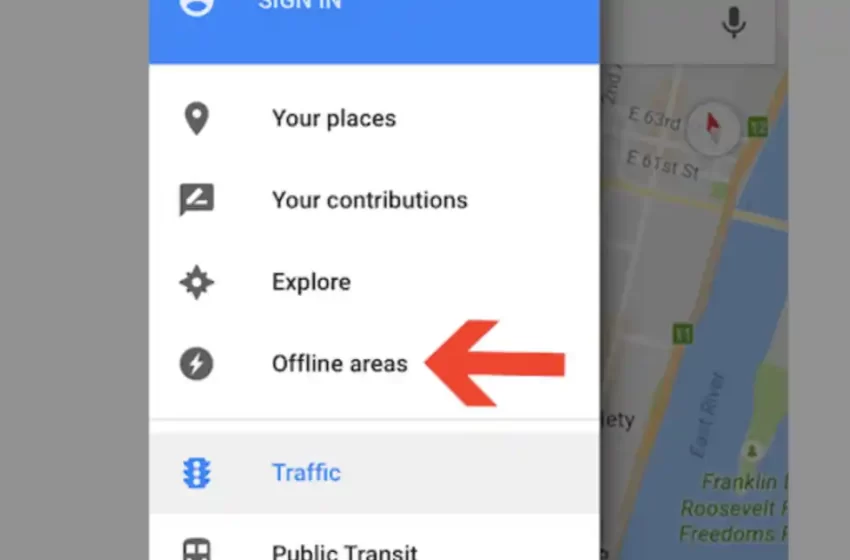
Google Maps is a widely used navigation app that allows users to find directions, explore new places, and navigate through unfamiliar territories. While the app requires an internet connection to function properly, it is also possible to use Google Maps without internet access by downloading maps ahead of time. In this article, we will discuss how to download Google Maps for offline use, so you can navigate through your destination without the need for an internet connection.
Steps to Use Google Maps Without Internet:
Step 1: Update your Google Maps app:
Before you can download maps for offline use, ensure that your Google Maps app is up to date. Open the Google Play Store or Apple App Store on your smartphone, search for “Google Maps,” and click “Update” if an update is available.
Step 2: Search for your desired location:
Open the Google Maps app on your smartphone and search for the location you want to download. You can either use the search bar or tap on the map to select your desired location.
Step 3: Download the map:
Once you’ve selected your desired location, tap on the name of the location or address to bring up more information. From here, tap the “Download” button under the location name. This will initiate the download of the map to your device.
Step 4: Access the downloaded map:
After the download is complete, you can access the downloaded map by going to the “Offline Maps” section in the Google Maps app. To access the offline maps, tap on the three horizontal lines in the top left corner of the app and select “Offline Maps.”
Step 5: Navigate through your destination:
Now that you have the map downloaded, you can navigate through your destination without the need for an internet connection. However, note that offline maps have limited functionality compared to maps with an internet connection. You will not be able to see live traffic updates, transit information, or information about businesses, restaurants, and other points of interest.
FAQS
- How do I know which areas are available for offline maps?
- You can search for an area in the Google Maps app and if it is available for download, you will see the option to download the map for offline use.
- Can I download multiple maps at once?
- Yes, you can download multiple maps for offline use, but keep in mind that each map takes up space on your device.
- How long does it take to download a map for offline use?
- The time it takes to download a map depends on the size of the map and the speed of your internet connection.
- Can I use GPS navigation with offline maps?
- Yes, you can use GPS navigation with offline maps, but keep in mind that you will not receive real-time traffic updates or transit information.
- Can I still search for places on offline maps?
- Yes, you can still search for places on offline maps, but you will only see information that is included in the downloaded map.
- How do I delete downloaded maps?
- To delete downloaded maps, go to the “Offline Maps” section in the Google Maps app, select the map you want to delete, and tap “Delete.”
- How much storage space do downloaded maps take up?
- The amount of storage space that downloaded maps take up depends on the size of the map. You can check the size of the map before downloading it.
- Can I use offline maps on my computer?
- No, offline maps are only available on the Google Maps app for smartphones and tablets.
- Will offline maps work on all types of terrain?
- Yes, offline maps will work on all types of terrain, but keep in mind that the accuracy of the map may vary depending on the terrain.
- Are there any limitations to using offline maps?
- Yes, offline maps have limited functionality compared to maps with an internet connection. You will not be able to see live traffic updates, transit information, or information about businesses, restaurants, and other points of interest.
Conclusion:
Downloading maps for offline use is a great way to navigate through your destination without an internet connection. It can be especially useful when traveling to remote areas with limited or no internet access. By following the simple steps outlined in this article, you can easily download maps on Google Maps and navigate through your destination without the need for an internet connection.