Delete Apple Mail account – this is how it works
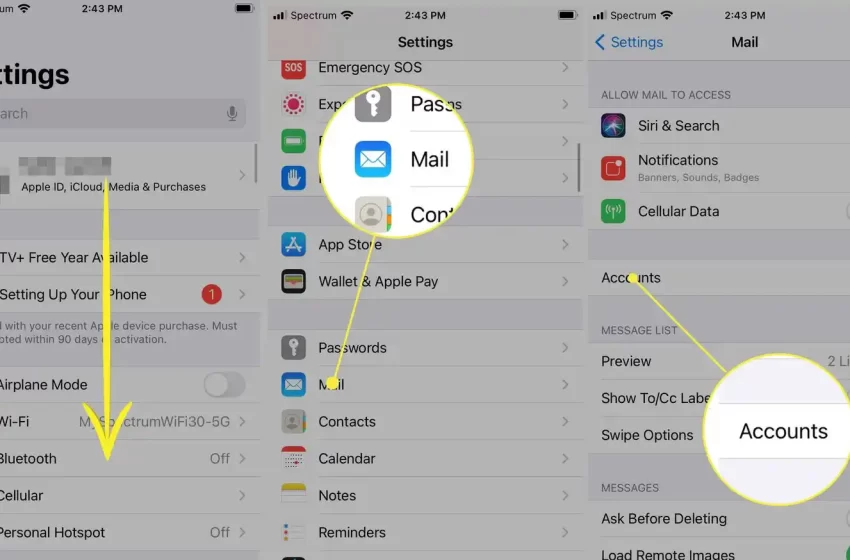
Table of Contents:
I. Introduction
II. Why Delete an Apple Mail Account?
III. How to Delete an Apple Mail Account on iPhone or iPad
IV. How to Delete an Apple Mail Account on Mac
V. What Happens When You Delete an Apple Mail Account?
VI. Conclusion VII. FAQs
:max_bytes(150000):strip_icc()/iOSdeletemailaccount001-761ad7145e5e4109a89aa74ef758f562.jpg)
I. Introduction:
Apple Mail is a popular email client used by millions of people around the world. While many people use it daily for their email needs, there may come a time when you need to delete an Apple Mail account. This article will guide you through the steps of deleting an Apple Mail account on both iPhone/iPad and Mac, as well as provide insight into why you may want to delete an account.
II. Why Delete an Apple Mail Account?
There are several reasons why you may want to delete an Apple Mail account. Some of the most common reasons include:
- You no longer use the email account associated with the Apple Mail account.
- You want to reduce the number of email accounts you have connected to Apple Mail.
- You want to switch to a different email client and no longer need the account on Apple Mail.
III. How to Delete an Apple Mail Account on iPhone or iPad:
- Open the Settings app on your iPhone or iPad.
- Scroll down and tap on “Passwords & Accounts.”
- Tap on the email account you want to delete.
- Tap on “Delete Account” at the bottom of the screen.
- Confirm that you want to delete the account by tapping “Delete Account” again.
IV. How to Delete an Apple Mail Account on Mac:
- Open the Mail app on your Mac.
- Click on “Mail” in the menu bar at the top of the screen.
- Select “Preferences” from the drop-down menu.
- Click on the “Accounts” tab.
- Select the email account you want to delete.
- Click on the “-” button at the bottom of the list of accounts.
- Confirm that you want to delete the account by clicking “OK.”
V. What Happens When You Delete an Apple Mail Account?
When you delete an Apple Mail account, all associated emails, contacts, and calendar events will be removed from the device. This means that you will no longer have access to these items on the device. Additionally, any email rules or settings specific to the account will also be removed.
Conclusion:
Deleting an Apple Mail account is a straightforward process on both iPhone/iPad and Mac. If you no longer use an email account associated with Apple Mail or want to reduce the number of accounts connected to the client, deleting an account may be a good option. Keep in mind that deleting an account will remove all associated emails, contacts, and calendar events from the device.
FAQs:
- Can I delete multiple Apple Mail accounts at once? Yes, you can delete multiple Apple Mail accounts at once by following the same steps outlined above for each account.
- Will deleting an Apple Mail account delete the email account itself? No, deleting an Apple Mail account only removes the account from the device. The email account itself will still exist and can be accessed through a web browser or other email client.
- Can I recover emails or contacts after deleting an Apple Mail account? No, once an Apple Mail account is deleted, all associated emails, contacts, and calendar events are removed from the device and cannot be recovered.
- Will deleting an Apple Mail account affect other email accounts on the device? No, deleting an Apple Mail account will only affect the account being deleted and will not impact other email accounts on the device.
- Can I re-add a deleted Apple Mail account in the future? Yes, you can re-add a deleted Apple Mail account in the future